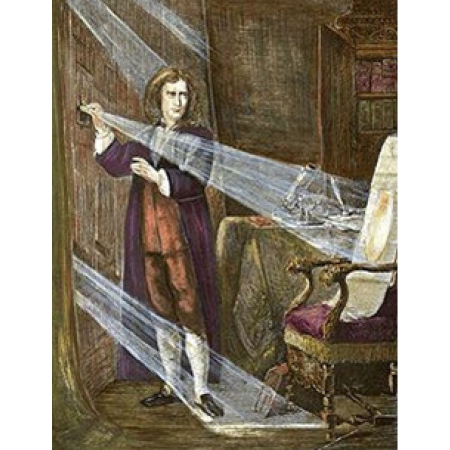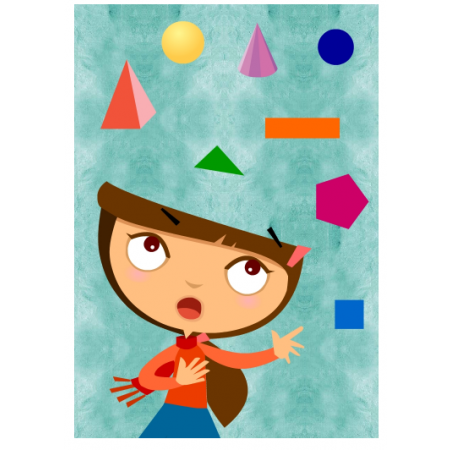x
STAR360: Test Administration Instructions
ABOUT STAR360
STAR360 consists of two customized reading and one Math tests for students to take on a computer. As a student takes the assessment, the software selects items based on the student’s responses. If the student answers the item correctly, the software increases the difficulty level of the next item. If the student answers incorrectly, the software lowers the difficulty level of the next item. By continually adjusting the difficulty of an item to what the student has shown s/he can or cannot do, the assessment is tailored to accurately measure each student’s level of achievement.
WHICH TESTS SHOULD MY STUDENT TAKE?
Star Early Literacy should be completed by all students in grades K-1 and, non-readers of any grade. It consists of 27 items and generally takes fewer than 15 minutes for the student to complete the assessment.
STAR Reading should be taken by all students in grades 2-8 unless STAR Early Literacy is warranted instead. It consists of 34 items and generally takes fewer than 30 minutes for the student to complete the assessment.
STAR Math should be taken by all students in grades K-8. It consists of 34 items and takes approximately 20 minutes for the student to complete the assessment.
TEST SECURITY OVERVIEW
Security is a concern in any testing situation, and sound testing procedures are the hallmark of test security. When parents, teachers, learning coaches, and test administrators consistently follow the same procedures before, during, and after testing, they help ensure test results which are true representations of student achievement. No assistance should be given to students as they answer questions, nor should they be allowed to view any material while taking the test. STAR360 cannot accurately assess what the student can and cannot do and track the student’s level of achievement if provided outside help.
PRIOR TO TESTING
- Schedule time (perhaps an hour per test).
- Be sure to cover or remove any materials around the testing area that might help students answer test items.
- No calculators or other devices are to be used during the test unless accommodations are required. An online calculator may be provided for some questions above a certain grade level by the program when appropriate.
- Be sure computer audio is set appropriately as some questions in the younger grades have audio.
- Ensure a quiet testing area during the test.
- Students may use as much pencil and note paper during the test as they wish. Be sure they have plenty.
- Be sure you have the web address and, your student’s username and password that was sent to you via email.
DAY OF TESTING
- IMPORTANT: no assistance should be given to the student while taking the test once the questions start. Students may only use paper and notepaper. No other materials should be used. Parents should not read questions, answers or prompt in any way. The difficulty of questions will be adjusted based on whether students get the questions correct or not.
- You may help your student log on and select the appropriate subject(s). You may also help them turn in the test, pause the test or restart the test. If a student needs to leave the room unexpectedly while taking a test, you can stop a test by selecting Stop Test in the upper-right corner of the screen. A prompt will ask if you want to resume the test later, stop the test, or cancel the action. A student has eight days to resume a test at the point where he or she left off (the student will see a different item, however).
- STOP THE TEST option from prompt will cancel the test and it will start from beginning next time they start
- RESUME THE TEST LATER option will save the test and student can resume later. If prompted for a password, type ADMIN to resume
- Be sure no other programs are open on your computer, including other browsers or extra tabs.
AFTER TESTING
- After your child has completed an assessment, you will be able to access the results immediately using the parent login credentials that were sent to you via email.
- Visit: https://hosted338.renlearn.com/7140163/
- On the Welcome page, select I’m a Parent.
- Enter the Username provided via email.
- Enter the Password provided via email.
- Click the “Parent Report” link for the test(s) your child has completed to view the results
To enroll in a course based upon your results, contact K12 at 1-855-534-6298.
INSTRUCTIONS THAT CAN BE READ ALOUD TO STUDENT PRIOR TO STARTING TEST
STAR MATH
“Today you will take a test called Star Math. You will answer the questions on your computer or a tablet, but you can work the problems out on note paper. There are 34 questions on the test, and it should take you somewhere between 20 and 30 minutes to answer all of the questions.
Some of the questions will be easy, while others will be more challenging. Don’t worry about how many questions you think you get right or how many you think you get wrong. Everyone will likely miss some of the questions. The main goal is for you to do the best you can.
Be sure to read each question and all of the answer choices carefully before selecting your answer. If you do not know the answer to a question, go ahead and choose what you think is the best answer.
Remember that once you have selected your answer, you will need to select NEXT to move on to the next question. You can change your answer choice before you select NEXT but not after. Once you move on to the next question you cannot go back.
If you see a picture of a clock at the top of the screen, time is almost up for that question. Choose your best answer and select NEXT to move on to the next question. If you do not choose an answer in time, you will see a message that says time is up for that question. The next question will appear in a few seconds.
You will see a message that tells you when you have finished the test and select OK.
(If students are taking the test using audio) Listen to the audio when a new question is presented to you. You will be able to pause, resume, or replay the audio if you need to.
STAR READING
“Today you will take a test called Star Reading. There are 34 questions on the test.
Some of the questions will be easy while others will be more challenging. Don’t worry about how many questions you think you get right, or how many you think you get wrong. Everyone will likely miss some of the questions. The main goal is for you to do the best you can.
Be sure to read each question and all of the answer choices carefully before selecting your answer. If you do not know the answer to a question, go ahead and choose what you think is the best answer.
Remember that once you have selected your answer, you will need to select Next to move on to the next question. You can change your answer choice before you select Next but not after. Once you move on to the next question you cannot go back.
If you see a picture of a clock at the top of the screen, time is almost up for that question. Choose your best answer and select Next to move on to the next question. If you do not choose an answer in time, you will see a message that says time is up for that question. The next question will appear in a few seconds.
You will see a message that tells you when you have finished the test and select OK.
STAR EARLY LITERACY
“Today you will take a test called Star Early Literacy. There are 27 questions on the test.
Some of the questions will be easy, while others will be more challenging. Don’t worry about how many questions you think you get right or how many you think you get wrong. Everyone will likely miss some of the questions. The main goal is for you to do the best you can.
If you do not know the answer to a question, go ahead and choose what you think is the best answer.
Remember that once you have selected your answer, you will need to select NEXT to move on to the next question. You can change your answer choice before you select NEXT but not after. Once you move on to the next question you cannot go back.
If you see a picture of a clock at the top of the screen, time is almost up for that question. Choose your best answer and select NEXT to move on to the next question. If you do not choose an answer in time, you will see a message that says time is up for that question. The next question will appear in a few seconds.
You will see a message that tells you when you have finished the test and select OK.
NEED MORE INFO

THANK YOU!
We have received your inquiry and you will start to receive additional information about our school offerings and programs. An enrollment consultant will contact you shortly.